Plugin mprsg6z¶
Purpose¶
This is a no xPL plugin, sensor value are update by 0mq messages
This plugin allows you to use the Monoprice Amp Multizone MPR-6ZHMAUT with Domogik via rs232 protocol’s commands.
The concept of devices Virtual Zone (Vzone) is used to provide a more flexible use of the Physical Amp(s).
The Virtual Amp (Vamp) is the grouping of 1 to 3 Physical Amp(s) (if connected together with 18-pin ribbon cable) accessible by the same rs232 connector. Each Physical Amp on the same rs232 connector is numbered from 1 to 3 and each Physical zone is numbered from 1 to 6:
| Amp | Amp’s Number | Physical Zone | Physical Zone’s Number |
|---|---|---|---|
| n°1 | 1 | 1 to 6 | 11,12,13,14,15,16 |
| n°2 | 2 | 1 to 6 | 21,22,23,24,25,26 |
| n°3 | 3 | 1 to 6 | 31,32,33,34,35,36 |
A Vamp is composed of Vzone gathering a unique or several Physical zones for which the following parameters are available :
Sensors :
| Sensor | DT Type | Function | Description |
|---|---|---|---|
| Status | DT_String | Power state of the Vzone | Vzone can be in 3 differents states :
|
| MU | DT_Switch | Mute state of the Vzone |
|
| DT | DT_Switch | Do not Disturb state of the Vzone |
|
| VO | DT_Scaling | Volume level ot the Vzone | Scale from 0 to 100% (0 to 38 via conversion) |
| TR | DT_Scaling | Treble level of the Vzone | Scale from 0 to 100% (0 to 14 via conversion) |
| BS | DT_Sclaing | Bass level of the Vzone | Scale from 0 to 100% (0 to 14 via conversion) |
| BL | DT_Scaling | Balance level of the Vzone | Scale from 0 to 100% (-10 to +10 via conversion) |
| CH | DT_Number | Channel Number of the Vzone | Number from 1 to 6 corresponding to the channel 1 to 6 |
Commands :
| Command | DT Type | Action | Description |
|---|---|---|---|
| PO | DT_Trigger | Switch the state of the Vzone’s Status | Vzone can be in 3 differents states :
|
| MU | DT_Switch | Switch the state of the Vzone’s Mute |
|
| DT | DT_Switch | Switch the state of the Vzone’s Do not Disturb |
|
| VO | DT_Scaling | Scale the Volume level of the Vzone | Scale from 0 to 100% (0 to 38 via conversion) |
| TR | DT_Scaling | Scale the Treble level of the Vzone | Scale from 0 to 100% (0 to 14 via conversion) |
| BS | DT_Sclaing | Scale the Bass level of the Vzone | Scale from 0 to 100% (0 to 14 via conversion) |
| BL | DT_Scaling | Scale the Balance level of the Vzone | Scale from 0 to 100% (-10 to +10 via conversion) |
| CH | DT_Number | Set the Channel Number of the Vzone | Number from 1 to 6 corresponding to the channel 1 to 6 |
Each Physical Zone can be used in several Vzone, but can be used by one Vzone at the time.
Dependencies¶
No dependencies needed.
Plugin configuration¶
You first need to configure the Vamp device with the following parameters:
| Key | Type | Description |
|---|---|---|
| device | DT_String | The rs232 device where the Physical Amp are connected to (default : “/dev/ttyUSB0”) |
| channel1 | DT_String | Description of the channel 1 of the Physical Amp (default : “channel1”) |
| channel2 | DT_String | Description of the channel 2 of the Physical Amp (default : “channel2”) |
| channel3 | DT_String | Description of the channel 3 of the Physical Amp (default : “channel3”) |
| channel4 | DT_String | Description of the channel 4 of the Physical Amp (default : “channel4”) |
| channel5 | DT_String | Description of the channel 5 of the Physical Amp (default : “channel5”) |
| channel6 | DT_String | Description of the channel 6 of the Physical Amp (default : “channel6”) |
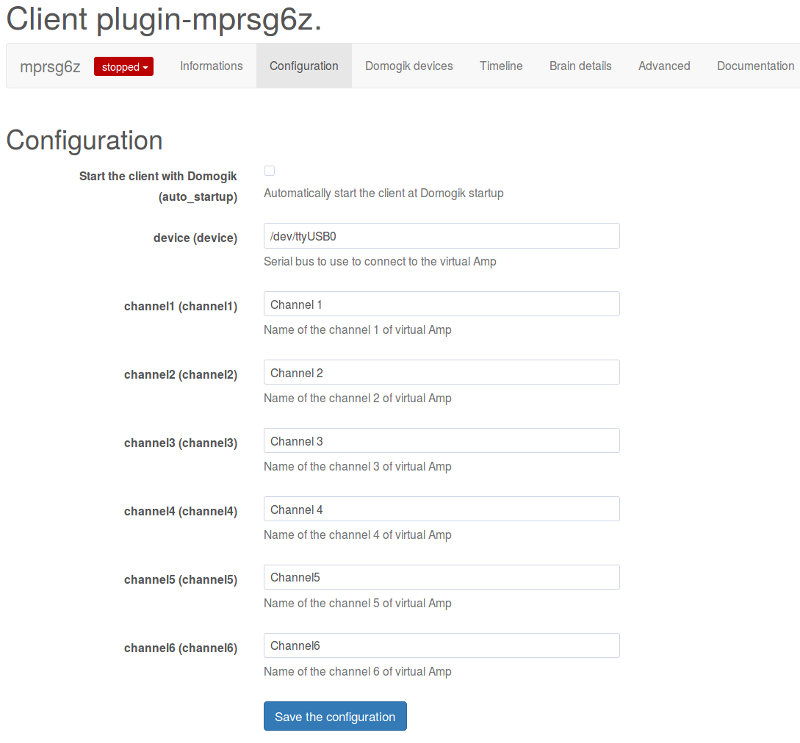
Create the devices¶
Device parameters configuration¶
You can now create you first Vzone device :
| Key | Type | Description |
|---|---|---|
| childs | DT_String | Childs Physical zone separated by comma (example : “11”) |
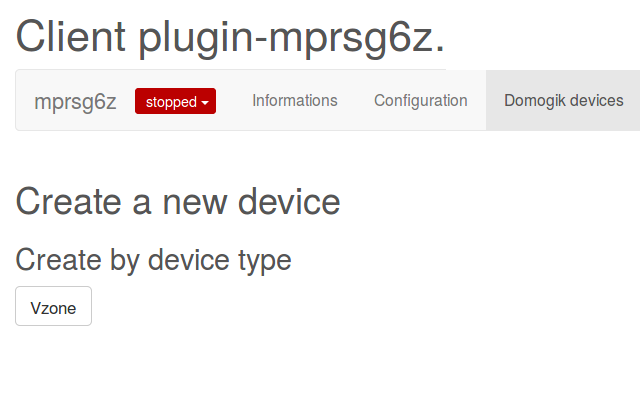
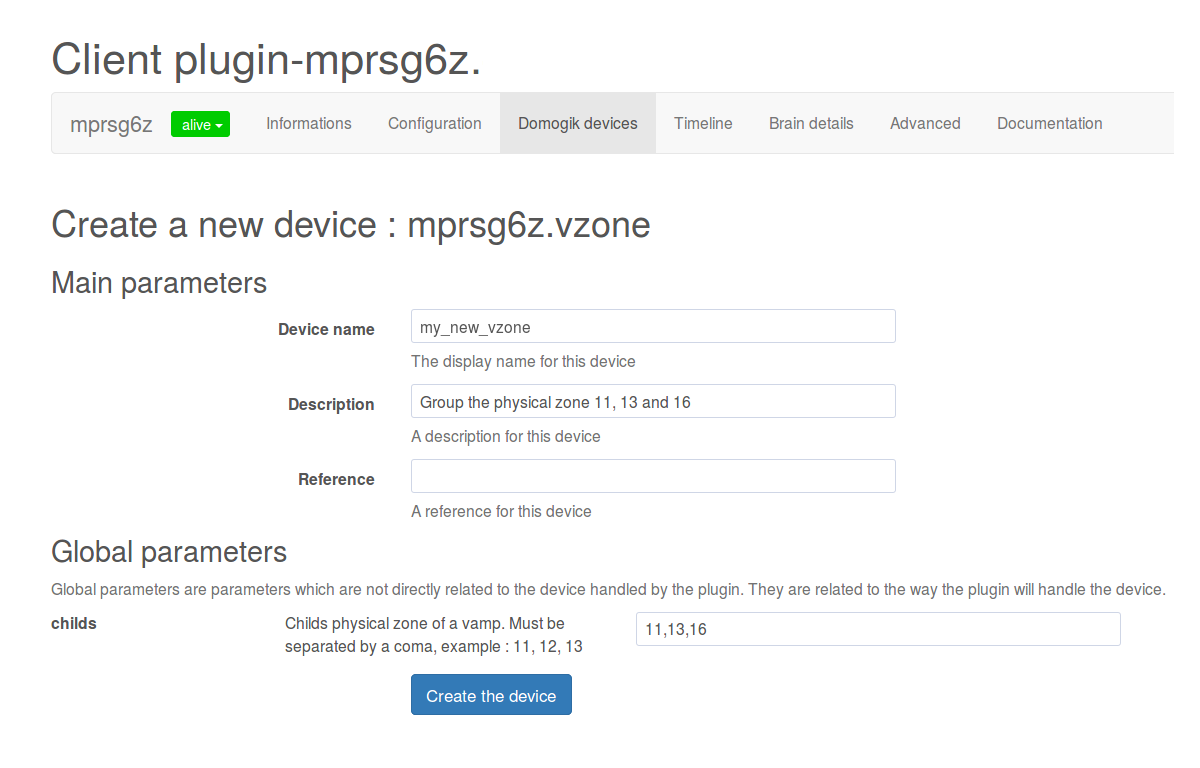
Start the plugin¶
You can now start the plugin
Set up your widgets on the user interface¶
You can now place the widgets of your devices features on the user interface.